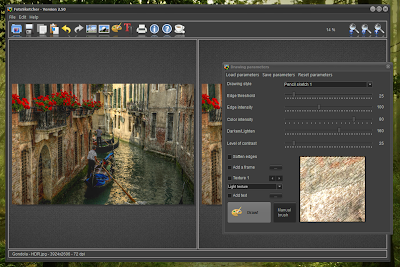Here is a complete tutorial on how to create a painting using two merged effects in FotoSketcher and a custom paintbrush.
Step 1: open an image by clicking on the first icon in the FotoSketcher toolbar like so:
In this tutorial, I have used the following image: http://www.morguefile.com/archive/display/849156 (credits Karpati Gabor).
Step 2: Once the image has loaded (as shown below), go to the Edit menu and click on "Automatic contrast and sharpening" (or press CTRL+A).
Step 3: The image might be a bit too large, so reduce its size by clicking on "Resize source image..." in the Edit menu (or press CTRL+R).
Choose for instance 50% of the original size.
Step 4: Now in the parameters window (press F10 if the window is not shown), choose the "Pencil sketch 2" effect, with the following parameters and click on the Draw button to run the effect.
Step 5: Now right-click on the drawing and left-click on "Copy drawing to clipboard" or press CTRL+C.
Step 6: In the parameters window, choose the "Painting 7 (brushtrokes)" effect and click on the "Load custom brush"
Step 7: Now run the "Painting 7" effect with the values shown below by clicking on the "Draw!" button. In order to get the MAX value for the number of brushtrokes, you simply click on the number itself (50 by default). This will give you the maximum quality.
Step 8: Once the effect has finished running (might take a few minutes),paste the image that you previously copied to the clipboard (you can press CTRL+V).
Step 9: We're nearly there! Choose the "Merge source and result images" with the parameters below. At that final stage, you can add a frame, texture and some text.
Step 10: There is no step 10 ;-)
Here is the final result (click on image for full size view):
Enjoy!
Best regards,
David