Here is a complete tutorial on how to create a painting using two merged effects in FotoSketcher and a custom paintbrush.
Step 1: open an image by clicking on the first icon in the FotoSketcher toolbar like so:
In this tutorial, I have used the following image: http://www.morguefile.com/archive/display/849156 (credits Karpati Gabor).
Step 2: Once the image has loaded (as shown below), go to the Edit menu and click on "Automatic contrast and sharpening" (or press CTRL+A).
Step 3: The image might be a bit too large, so reduce its size by clicking on "Resize source image..." in the Edit menu (or press CTRL+R).
Choose for instance 50% of the original size.
Step 4: Now in the parameters window (press F10 if the window is not shown), choose the "Pencil sketch 2" effect, with the following parameters and click on the Draw button to run the effect.
Step 5: Now right-click on the drawing and left-click on "Copy drawing to clipboard" or press CTRL+C.
Step 6: In the parameters window, choose the "Painting 7 (brushtrokes)" effect and click on the "Load custom brush"
Step 7: Now run the "Painting 7" effect with the values shown below by clicking on the "Draw!" button. In order to get the MAX value for the number of brushtrokes, you simply click on the number itself (50 by default). This will give you the maximum quality.
Step 8: Once the effect has finished running (might take a few minutes),paste the image that you previously copied to the clipboard (you can press CTRL+V).
Step 9: We're nearly there! Choose the "Merge source and result images" with the parameters below. At that final stage, you can add a frame, texture and some text.
Step 10: There is no step 10 ;-)
Here is the final result (click on image for full size view):
Enjoy!
Best regards,
David

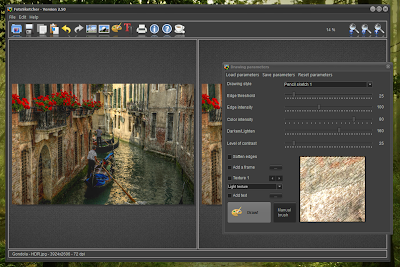











30 comments:
Salut David,
Cool! Thank you so much for this nice tutorial.
On another topic: What's cookin' on your back burner?
Autrement dit, quels sont les prochains ajouts que tu nous concoctes ?
Have a nice end of Summer!
Peter
Salut Peter,
Thank you for your comment. I have quite a few plans for the next version, but nothing definite yet. I think I will probably work on template matching and brushstroke placement in order to create a new painting algorithm. Also, I have started looking at ways to directly import Photoshop (.abr) brushes in FotoSketcher.
Cheers,
David
"Also, I have started looking at ways to directly import Photoshop (.abr) brushes in FotoSketcher"
Oh my god.. Oh my god.. Oh my god.. Oh my god.. Oh my god..
(I think my computer just had an orgasm)
(You can edit that bit out before you "approve" the post)
Lol! I hope I can make it work :-)
Cher David,
je viens de decouvrir Fotosketcher. Absolument fantastique. Cela fonctionne parfaitement et c'est bien loin du "edge detection" que j'utilisais jusqu'a maintenant.
Un grand merci!
Danielle
Chère Danielle,
Je vous remercie pour votre sympathique commentaire !
Bien cordialement,
David
Hi, how to change from 72 dpi to 150 or 300 dpi when saving jpeg? Thanks a lot, regards.
Hi Lucia,
FotoSketcher will attempt to keep the dpi settings of a JPG file, but it does not work 100% of the time. There is at present no way to change the dpi in FotoSketcher, but you can do it with the great freeware Irfanview for instance.
Hi David, thanks a lot!
Best regards, have a nice day!
Thank you for this excellent piece of software!
I have searched a lot, including the great Alien Skin Snap Art, but I think that FotoSketcher is a lot better, with more definite and convincing brushstrokes (oil painting).
Eduardo Flores
Thank you very much for your kind comment!
Regards,
David
Hi, David,
Very fine piece of software you designed!!!!
I´ve got a question: it is possible to remove light flare in your software (e.g., reflection of a lamp at night)?
Thank you,
Rodrigo
Hi Rodrigo,
Depending on the effect used, you might be able to reduce the flare, but to be honest FotoSketcher is probably not best suited to do that kind of modification.
Regards,
David
David...just now downloaded Photosketcher. The program tells me the file on my desktop I clicked to "open" can't be found. Could you please explain what I'm doing wrong and how to fix it. I'm trying to open original photos as well as photos of my paintings which I'd like to alter.
Thank you! Photosketcher is just exactly what I've needed.
Mase
Hi David....the program says that the image I've selected can't be found. Could you please explain why not and what I should do to fix that.
Thanks,
Mase
Hi Mase,
I don't think you are doing anything wrong. It probably is a weird bug.
A few things you could try:
- run FotoSketcher as administrator
- try opening images from a different folder or drive
- drag and drop an image onto the left panel of FotoSketcher
- open the image in another program, click on CTRL+C to copy the image to clipboard, then go to FotoSketcher and press CTRL+V to paste
If everything fails, send me an e-mail to contact@fotosketcher.com and I'll give you a test version of FotoSketcher to try and solve the issue.
Best regards,
David
P.S. Love your paintings ;-)
Keep up the great work, I've compared this to other programs and found it superior. Plus, I couldn't paint a real painting if I needed to! Love this!
Thank you, Val :)
I'm glad that you like FotoSketcher!
Best,
David
Hello I just found this wonderful program, thank you so much for your efforts. After reading some of the comments I was wondering what became of the 'import Photoshop brushes' that you mentioned you were working on?
Also I note a small bug, the three tabs above the image window are not visible. I can hover my cursor over them and they highlight up, and become clickable and useable, but I don't know what they are called. I assume they are FILE MENU and HELP?
I can't seem to save my painting once it's been processed. It only saves my original when I save the drawing to a file.
Hi,
Not quite sure why you are having this issue, but here a few possible workarounds:
- try to run FotoSketcher as admin
- if you are using the 32bit version, try the 64bit version (available from www.fosshub.com)
- try the portable version
- temporarily disable your antivirus software
- if all fails, try to copy the painting (CTRL+C) and paste it into another graphics program (and save from there)
Regards,
David
If I want to do 3 pictures with the same finish, will the settings remain the same as I load a new Image? Marelize
Замечательная программа! Спасибо! Вскоре поделюсь результатами! RU
https://yadi.sk/i/RTnFqpE3oNzVVg i dont have yahoo mail. Маленькая гимнастка
Спасибо :)
Good day to you all.
I wanted to say how much I appreciate Fotosketcher. I use it a lot to enhance and alter my own photographs and those of others. Just for fun of course. There aren't any programs that are so simple to use and yet have such wonderful effects.with the combination of effects every picture is a new adventure in the (somewhat inpredictable) way it will turn out.
I have a question though: in the "old photograph" feature the pseudo paper damages are always the same. So when I look at a slideshow of different pictures, the "damages" always have the same pattern, which somehow betrays that it is an illusion.
Would it be possible to make this "damage" feature more random, so that every picture has damaged spots in different places?
With kind regards,
D. G. Neree
Thank you for your comment. Regarding the old paper texture I use, yours is a good suggestion. I will look into adding some randomness to the paper defects.
Best regards,
David
Thanks for the answer. Looking forward to the ramdonness :)
DGN
Thanks :)
Bonjour,
Sauf erreur, je n'ai pas eu réponse à mon message (boîte mail) à savoir, comment remplacer le perroquet en popup permanent par mon image.
J'ai beau chercher, je ne trouve pas.
J'ai téléchargé le logiciel cette semaine et suis surpris par sa facilité !
Mon commentaire peut être vu par la communauté.
Cordialement et félicitations.
Robert
Post a Comment