I will show you how to combine two effects (pencil + painting 3) and also some source image improvements to produce a new style of painting.
1- First step
Open an image and choose 'Pencil Sketch' rendering and untick all three boxes 'soften edges', 'add frame' and 'Texture'.
Click on the 'Sketch It!' button to produce a coloured pencil sketch with some dark edges as shown below:
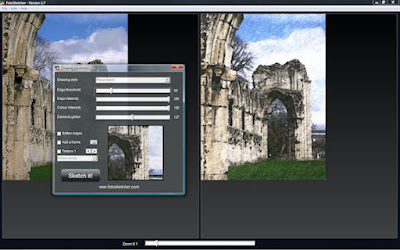
2- Second step
Press CTRL-C to copy the sketch then CTRL-V to paste it as a new source image (you can also use the menu items 'Edit|Copy drawing to clipboard' and 'Edit|Paste image from clipboard').
You now have your pencil sketch as a source image:
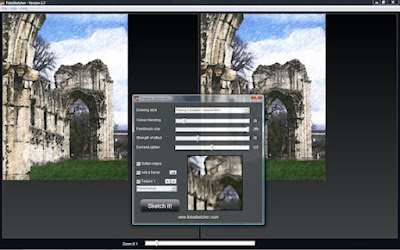
3- Third step
Now in the drawing parameters, choose 'Painting 3 (median + bilateral filter)' and click the 'Sketch it!' button:
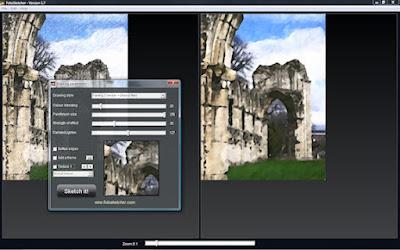
4- Fourth step
Now press CTRL-C and CTRL-V again, and go to 'Edit|Modify source image|Increase contrast' and 'Edit|Modify source image|sharpen source image'.
Then in the drawing parameters choose 'Frame and texture only' and tick all three boxes 'soften edges', 'add frame' and 'Texture'.
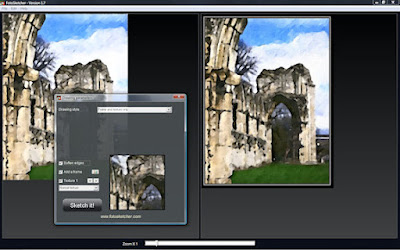 5- Final step
5- Final stepNow click on the 'Sketch It!' button to produce an image like the following one:
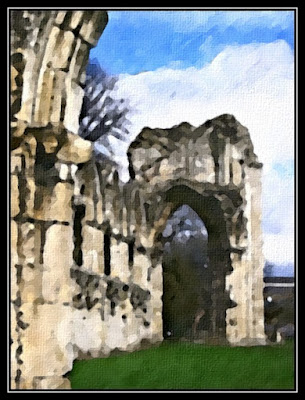
Hope you like it!!!
Best regards,
David
No comments:
Post a Comment